Using the camera linking function
The camera linking function can be used by updating the microphone with the latest firmware. This function does not use any sort of control system, but is used to operate the camera whenever the microphone detects a speaker.
System connection examples
ATND1061LK is used as an example for explanation.
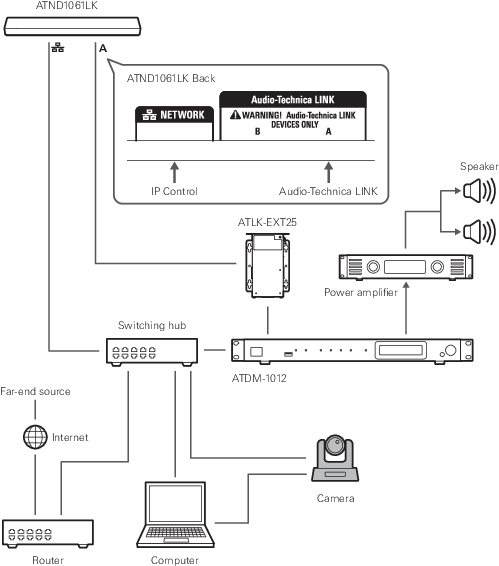
Cameras with confirmed compatibility
This list of cameras with confirmed compatibility is current as of August 2024. Please check the Audio-Technica website for the latest information.
Panasonic Connect Co., Ltd.
Messages are sent and received using the HTTP protocol in a format specific to Panasonic cameras.
| Compatible models | AW-UE50, AW-UE40, AW-UE20, AW-HE20 |
|---|---|
| Protocol | Panasonic protocol |
Sony Corporation
Messages are sent and received using the UDP protocol in VISCA over IP format.
| Compatible models | SRG-X40UH |
|---|---|
| Protocol | VISCA over IP |
Canon Marketing Japan Inc.
Messages are sent and received using the UDP protocol in VISCA over IP format.
| Compatible models | CR-N500, CR-N300, CR-N100 |
|---|---|
| Protocol | VISCA over IP |
Bolin Technology
Messages are sent and received using the UDP protocol in VISCA over IP format.
| Compatible models | B2-220 |
|---|---|
| Protocol | VISCA over IP |
AVer Information Inc.
Messages are sent and received using the UDP protocol in VISCA over IP format.
| Compatible models | PTC310UV2, PTZ310UNV2 |
|---|---|
| Protocol | VISCA over IP |
JVCKENWOOD Corporation
Messages are sent and received using the UDP protocol in JVC standard protocol format.
| Compatible models | KY-PZ200, KY-PZ200N, KY-PZ510N |
|---|---|
| Protocol | JVC standard protocol |
BZBGEAR
Messages are sent and received using the UDP protocol in VISCA over IP format.
| Compatible models | BG-ADAMO-4KDA12X-B |
|---|---|
| Protocol | VISCA over IP |
PTZOptics
Messages are sent and received using the UDP protocol in VISCA over IP format.
| Compatible models | Move 4K |
|---|---|
| Protocol | VISCA over IP |
Avonic
Messages are sent and received using the UDP protocol in VISCA over IP format.
| Compatible models | CM93 |
|---|---|
| Protocol | VISCA over IP |
Command list (Panasonic protocol)
| Command name | Send command | Data value | Setting |
|---|---|---|---|
| Recall Preset Memory | http://[IPaddress]/cgi-bin/aw_ptz?cmd=%23R[Data]&res=1 | [Data]: 00 to 99 | Preset 001 to Preset 100 |
| Pan/Tilt AbsolutePosition Control | http://[IPaddress]/cgi-bin/aw_ptz?cmd=%23APC[Data1][Data2]&res=1 | [Data1]: 8000h [Data2]: 8000h |
[Data1] Pan Position Center (0°) [Data2] Tilt Position Center (0°) |
| Zoom Position Control | http://[IPaddress]/cgi-bin/aw_ptz?cmd=%23AXZ[Data]&res=1 | [Data]: 555h | Wide (Zoom position default) |
| PowerON, Standby | http://[IPaddress]/cgi-bin/aw_ptz?cmd=%23O[Data]&res=1 | [Data]: 0/1 | Standby/PowerOn |
Command list (VISCA over IP/JVC standard protocol)
| Command Set | Command | Send command | Data value | Setting |
|---|---|---|---|---|
| PRESET | RECALL | 8x 01 04 3F 02 pp FF | pp: 00 to 63 | Recalled preset number - 1 |
| PAN TILT | PAN TILT drive | 8x 01 06 04 FF | - | Pan / Tilt position default |
| ZOOM | DIRECT | 8x 01 04 47 00 00 00 00 FF | - | Zoom position default |
| POWER | ON/STANDBY | 8x 01 04 00 0p FF | p: 2/3 | On/Standby |
|
|
|
|---|
How to connect
-
Set the camera preset (set the angle of view).
- For information on setting camera presets, refer to the user manual for the camera.
-
Configure camera area settings in Digital Microphone Manager.
- See Adding a Camera Area.
-
Set the preset.
- Configure settings to link the camera area group with the preset recalled by the camera. Check the camera preset number and set which camera preset to recall.
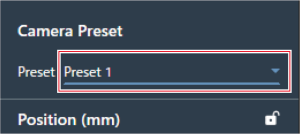
-
Select “Camera” on the Settings & Maintenance screen.
- Set “Enabled” under “Device” to ON (blue) and configure each setting.
- For information on settings, see Camera.
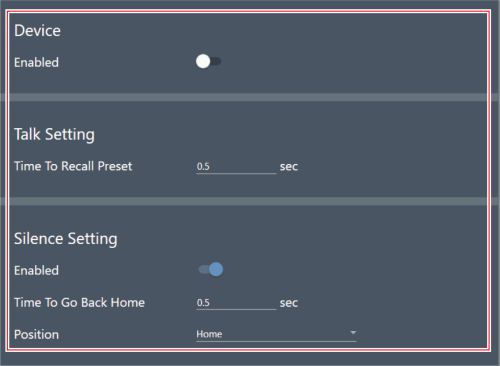
Pausing the camera linking function
To pause the camera link function while it is in operation, set “Camera Control” using IP control or GPI settings to pause using external control.