Overview of the project screen
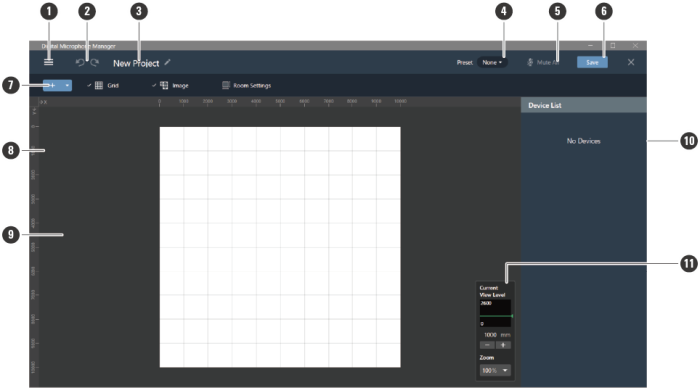
-
Main menu
Click to select the main menu.
-
Undo/Redo button
Click to undo an action or redo an action.
-
Project name
Displays the project name. Click to change the project name.
-
Preset
Click to save or recall presets. For details, see Presets.
-
Mute All
With each click, all microphones in the project switch between muted and unmuted.
-
Save
Click to save project files.
-
Toolbar
Displays setting tools for rooms and microphones.
-
Ruler
Displays a scale starting from the position of the origin point.
-
Main area
Displays a top-down view of the room. The main area can be dragged to move the display position of the room. It can also be used to display audio settings available when “Audio” is selected for the microphone.
-
Context panel
Displays settings for selected microphones, beam zones, and tools. Also displays a device list when no microphones, beam zones, or tools are selected.
-
View level controller
Set microphone view levels and main area zoom level.