Setting the microphone position and direction
-
Select a microphone in the main area.
Microphone settings are shown in the context panel.
-
Under “Position”, enter the position from the origin point using “X” (horizontal direction) and “Y” (vertical direction).
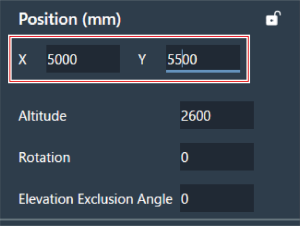
-
For “Altitude”, enter the height at which the microphone is installed from the floor.
- The microphone installation height cannot be set higher than the room height. If a value higher than the room height is entered, a message is displayed and the room height setting is changed to match the microphone installation height.
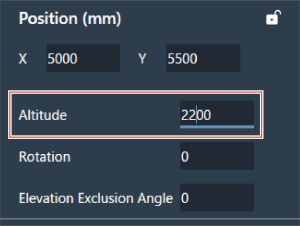
-
For “Rotation”, enter the microphone rotation angle.
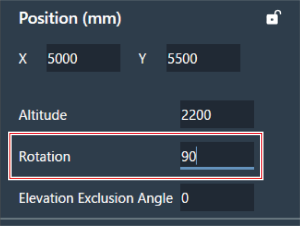
-
Click the main area or press the Enter key.
The microphone position and direction are set.
|
|
|
|---|