Setting AEC
Turn the AEC (Acoustic Echo Canceller) for the Auto Mix channel ON or OFF. By using the other party’s audio signals as reference signals at events such as conferences, this function removes only the echoes in the other party’s audio from the audio signals sent from your party, and outputs only the talker’s voice.
-
Click “AEC” in the advanced audio settings.
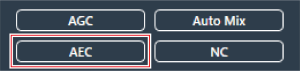
“AEC” is shown in the advanced audio settings.
-
Click the “AEC” switch to turn it ON (blue).
- With each click, the AEC switches between ON (blue) and OFF (no color).
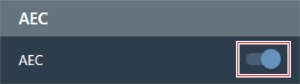
-
Set the AEC.
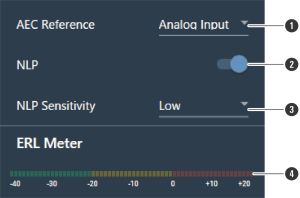
- Select a reference signal from the pull-down menu. Normally, audio from a microphone at another site would be selected.
- Configure settings to reduce remaining echo. The product ships from the factory in “ON” (blue). With each click of this switch, the setting switches between ON (blue) and OFF (no color).
- Select an NLP level from the pull-down menu. The product ships from the factory in “Low”.
- Until the ERL meter is at 0 or below, adjust the distance between microphones, speaker positions, input level, etc.
AEC is set for the Auto Mix channel.
|
|
|
|---|